A Blanket Order is a contract between you (the customer) and your supplier. It is used to negotiate a discounted price. The supplier is benefited by the economies of scale inherent in a large order. You are benefited by being allowed to take multiple smaller deliveries over a period of time, at a lower price, without paying for the large order immediately. Each small periodic delivery is called a release or call-off.
As the blanket order is a contract, it will have some prearranged conditions. These usually include:
- Total quantity of each product to be delivered
- Completion deadline, by which you must take delivery of the total quantity
- Unit price for each product
- Delivery lead time in days for each release
Activate the Purchase Agreements
The Blanket Order function is provided by the Purchase Agreements feature. By default, the Purchase Agreements is not activated. To be able to use blanket orders, you must first activate the option.
In the Purchases module, open the Configuration menu and click on Settings. In the Orders section, locate the Purchase Agreements and tick the box, then click on Save.
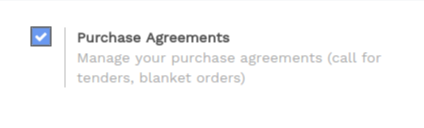
Create a Blanket Order
To create a new blanket order, open .
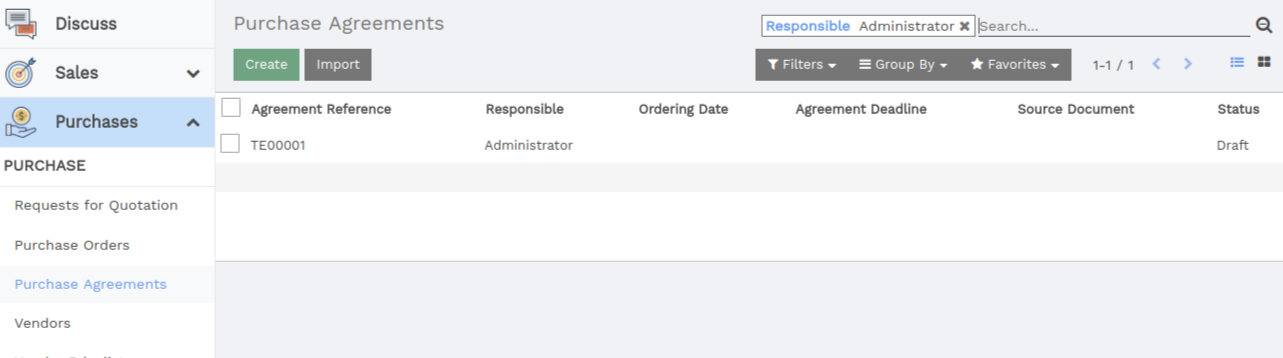
In the Purchase Agreements window, click on Create. A new Purchase Agreement window opens.
In the Agreement Type field, choose Blanket Order.
Choose the Vendor with whom you will make the agreement.
Set the Agreement Deadline as per the conditions of the agreement.
Set the Ordering Date to the starting date of the contract.
Leave the Delivery Date empty because we will have different delivery dates with each release.
In the Products section, click on Add an item. Select products in the Product list, then insert Quantity. You can add as many products as you wish.

Click on Confirm.
Now click on the button New Quotation. A RfQ is created for this vendor, with the products chosen on the PT. Repeat this operation for each release.
Be careful to change the Quantity field on the RFQ. By default, the RFQ quantity will be for the entire remaining quantity. Your individual releases should be for some smaller quantity.

When all of the releases (purchase orders) have been delivered and paid, you can click on Validate and Done.