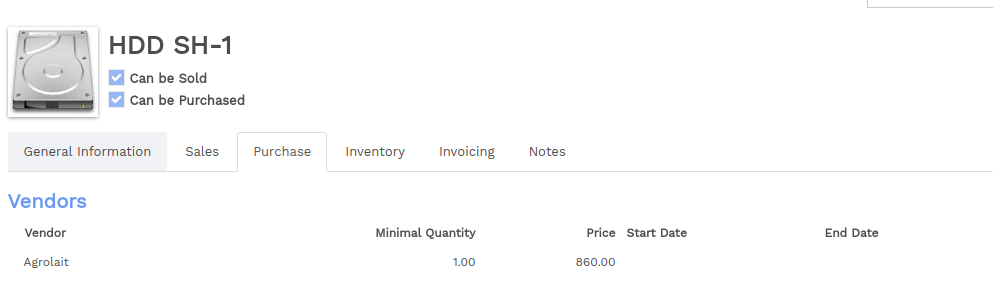Introduction
Big companies use to import supplier pricelists day to day. Indeed, prices are always changing and you need to get price up to date to deal with a high number of products.
To manage supplier prices on product form, read this document (How to set several suppliers on a product?). Here we will show you how to import customer prices.
Required configuration
In purchase settings, you have 2 options:
- Manage vendor price on the product form
- Allow using and importing vendor pricelists
Here we are selecting: Allow using and importing vendor pricelists
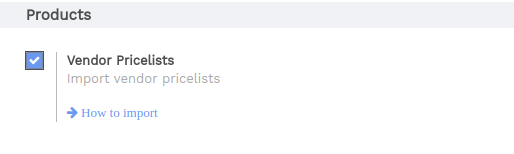
Import vendor pricelists
There are 2 scenarios: import the vendor pricelist for the first time, or update an existing vendor pricelist. In both scenarios, we assume your product list and vendor list is updated and you want to import the price list of vendors for a given product.
To import a list from a document, the best pratice is to export first to get an example of data formating and a proper header to reimport.


Import the list for the first time
Prepare the document
In , export a template of document to get import/export compatible and get the right format to import in mass. Create manually a data and export it ()

Here is the list of fields you can import:
| Header of the document to import (csv, xls) | Meaning and how to get it | Example |
|---|---|---|
| name_id | Vendor ID -> export supplier list to get it | __export__.res_partner_12 |
| product_code | Vendor product Code -> free text | 569874 |
| price | Vendor Price -> free text | 1500 |
| product_tmpl_id.id | Product Template ID -> export you product list to get it | __export__.product_template_13 |
| currency_id.id | Currency -> to get it export the currency list | |
| date_end | End date of the price validity | 2015-10-22 |
| min_qty | Minimal quantity to purchase from this vendor | 2 |
| product_id.id | Product Variante name -> export your variant list to get it | __export__.product_13 |
| date_start | Start date of price validity | 2015-12-31 |
You obtain a document which can be imported, fill in your vendor pices
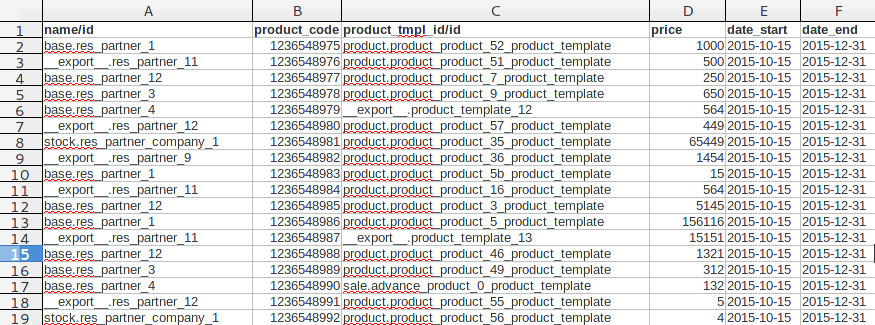
Import this document in Vorlik. Click on Import in the list view and upload your document. You can validate and check error. Once the system tells you everything is ok, you can import the list.
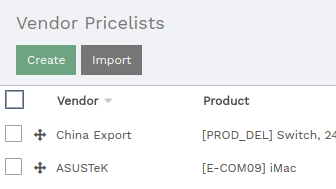
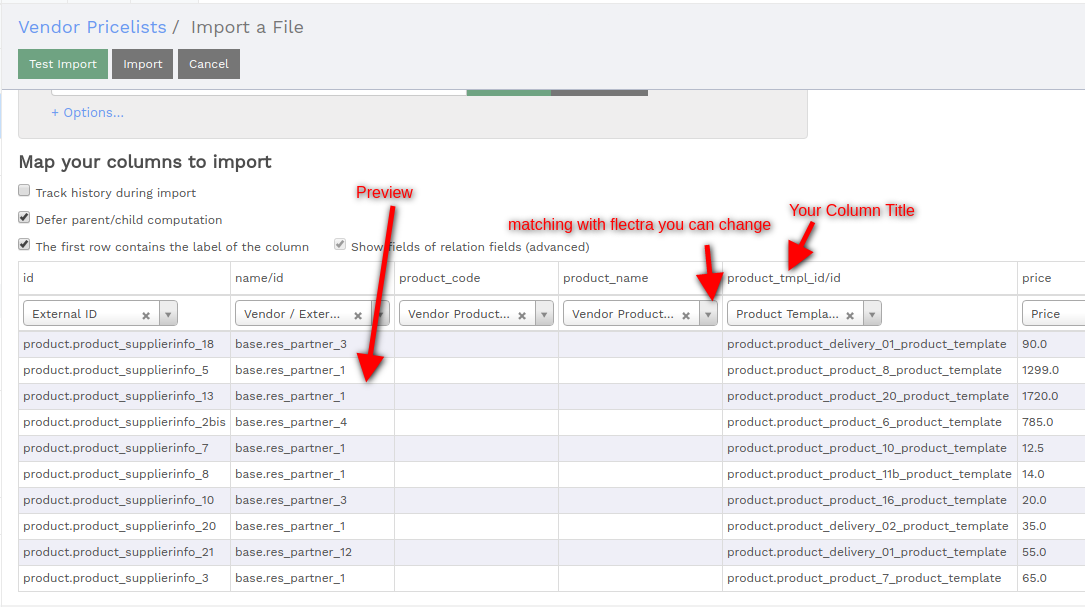
After the import, the Vendors section in Inventory tab of the product form is filled in.
Update the vendor pricelist
When the pricelist of your suppliers change, it is necessary to update existing prices.
Follow the procedure of the first scenario in order to export existing data from . Select everything, and export from the Action menu.
Change price, end date, add a line, change a supplier, … and then reimport in Vorlik. Thanks to the ID, the list will be updated. Either the id is recognized and the line is updated or the ID is not known by Vorlik and it will create a new pricelist line.
After the import, the Vendors section in Purchase tab of the product form is updated.