In this section, we will see the integration between Vorlik’s Project management and Sales modules and more precisely how to generate tasks from sales order lines.
In project management, a task is an activity that needs to be accomplished within a defined period of time. For a company selling services, the task typically represents the service that has been sold to the customer and that needs to be delivered. This is why it is useful to be able to generate a task from a sale order in order to streamline the process between the Sales and Services departments.
As an example, you may sell a pack of 50 Hours of support at $25,000.
The price is fixed and charged initially. But you want to keep track of
the support service you did for the customer. On the sale order, the
service will trigger the creation of a task from which the consultant
will record timesheets and, if needed, reinvoice the client according to
the overtime spent on the project.
Configuration
Install the required applications
In order to be able to generate a task from a sale order you will need to install the Sales Management and Project application. Simply go into the application module and install the following:
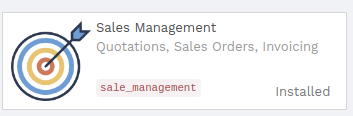
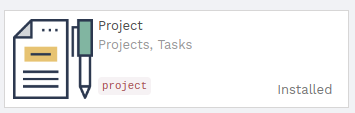
Moreover if you wish to be able to invoice your customers based on time spent on the task, it is also necessary to install the Timesheet module. Simply go into the application module and install the following:
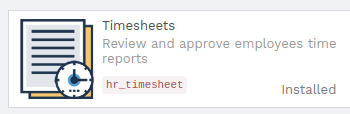
Create and set up a product
You need to configure your service on the product form itself in order to generate a task every time it will be sold. From the Sales module, use the menu and create a new product with the`following setup:
- Name: Technical Support
- Product Type: Service
- Unit of Measure: Hours (go to and, under Unit of measures, check the Some products may be sold/purchased in different unit of measures (advanced) radio button)
- Invoice based on: You can set up your invoice policy either on ordered quantity or on delivered quantity. You can easily follow the amount of hours that were delivered and/or invoiced to your client.
- Service Tracking: Create a task in an existing project, as your product is a service invoiceable by hours you have to set the units of measures of the product to hours as well.
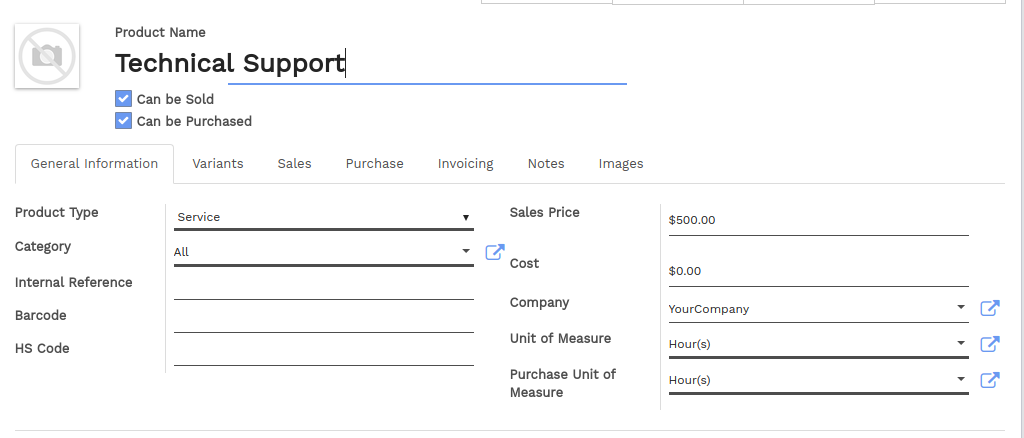
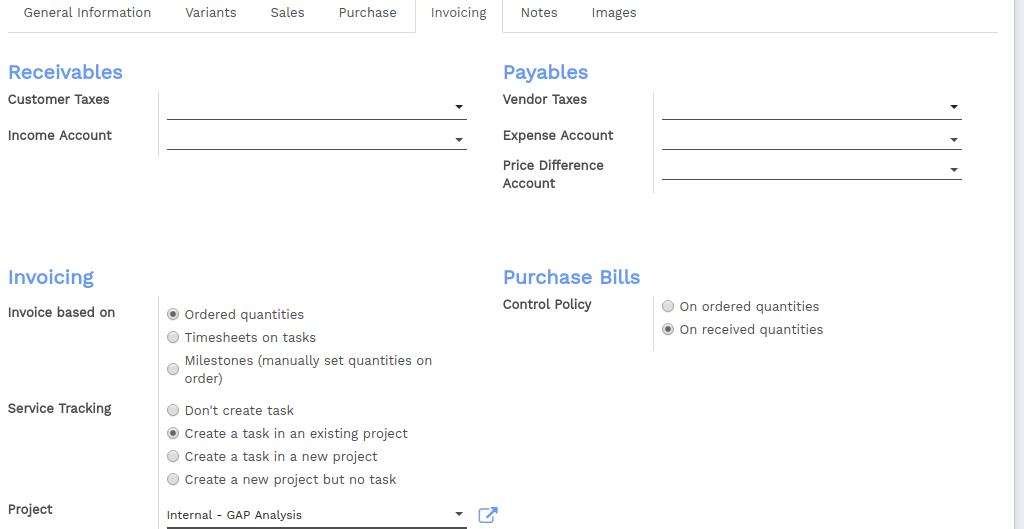
Note
Link your task to an existing project or create a new one on the fly if the product is specific to one project. Otherwise, you can leave it blank, vorlik will then create a project per SO.
Create the Sales Order
Once the product is set up, you can create a quotation or a sale order with the related product. Once the quotation is confirmed and transformed into a sale order, the task will be created.
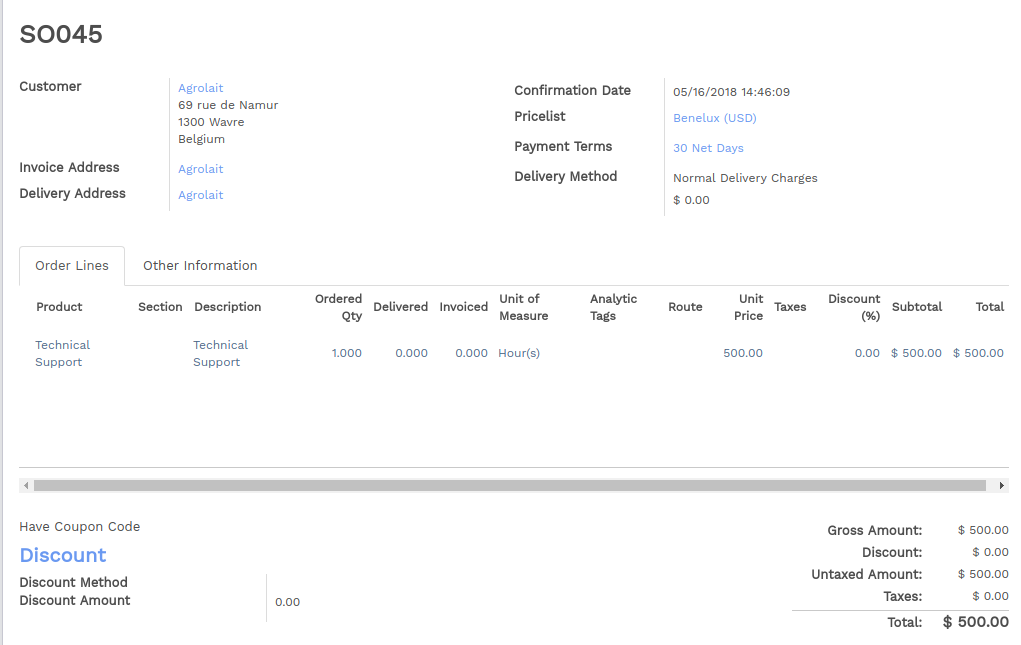
Access the task generated from the sale order
On the Project module, your new task will appear :
- either on a related project if you have selected one in the product form
- either on a new project with the name of related the sale order as title (you can easily change the name of the project by clicking on )
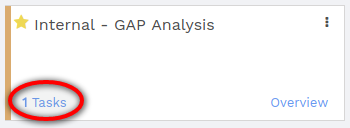
On the task itself, you will now be able to record timesheets and to invoice your customers based on your invoicing policy.
Note
On Vorlik, the central document is the sales order, which means that the source document of the task is the related sales order.