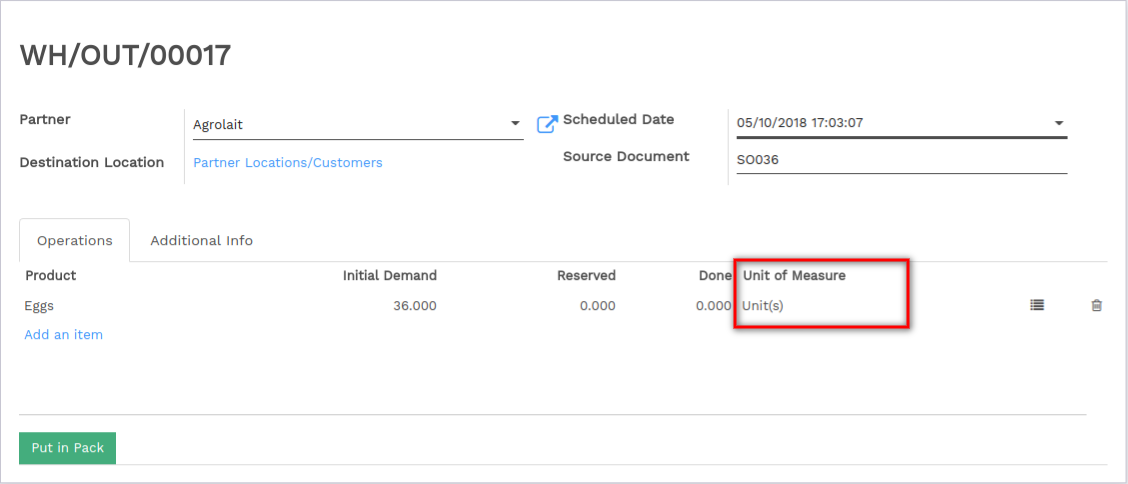Overview
In some cases, handling products in different unit of measures is necessary. For example, if you buy products in a country where the metric system is of application and sell the in a country where the imperial system is used, you will need to convert the units.
You can set up Vorlik to work with different units of measure for one product.
Configuration
In the Inventory application, go to . In the Product Catalog section, select Sell and purchase products in different units of measure, then click on Save.

Setting up units on your products
In , open the product which you would like to change the purchase/sale unit of measure, and click on Edit.
In the Unit of Measure section, select the unit in which the product will be sold and in which internal transfers will be done.
In the Purchase Unit of Measure section, select the unit in which you purchase the product. When you’re done, click on Save.
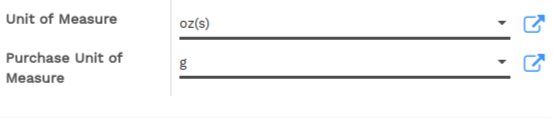
Tip
Click on the edit button  to create new unit of measures.
to create new unit of measures.
Transfer from one unit to another
When doing inter-unit transfers, the rounding is automatically done by Vorlik.
The unit of measure can be changed throughout the whole process. The only condition is that the unit of measure is part of the same category.
In this example, we are in the egg business :
- We buy eggs by trays (30 eggs)
- We check all eggs individually when receiving it (quality control)
- We sell eggs by the dozen to the customers
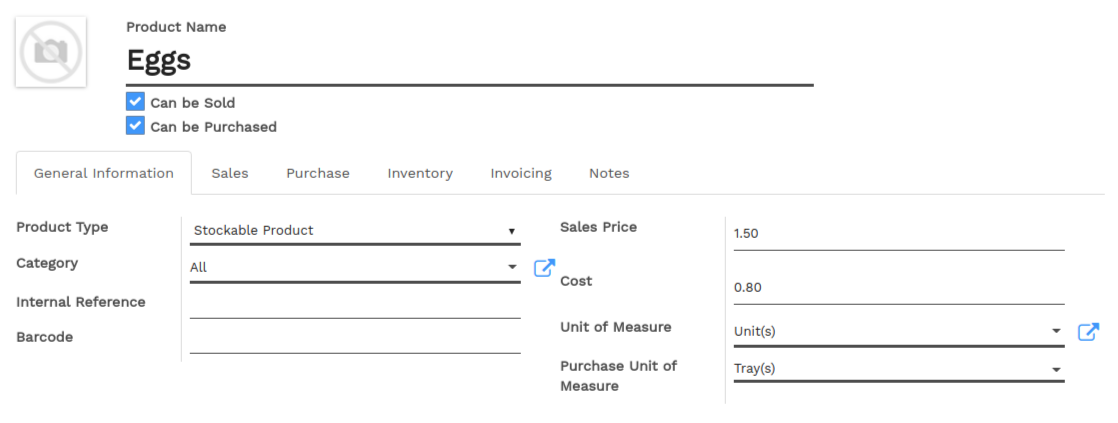
Note
The Sale price is expressed in the Product unit of measure. The Cost price is expressed in the Purchase Unit of Measure.
Note
All internal transfers are expressed in the Product Unit of Measure.
Quality Control
The quality control is done by unit.
The basic unit of measure of our product is Unit. Therefore the quality check is done by unit.
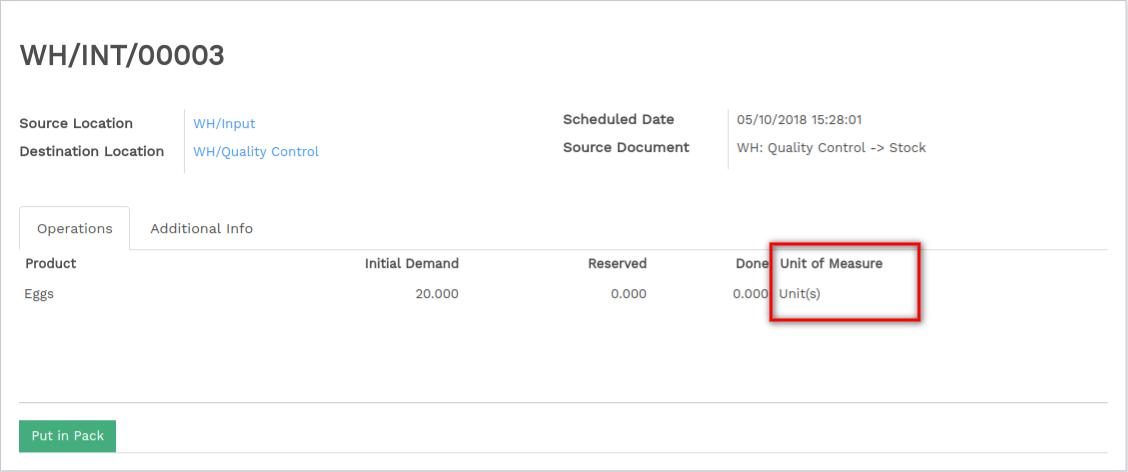
Note
The unit of measure can only be changed when the transfer status is Draft.
Delivery process
The eggs are sold by the dozen. You can choose the unit of measure on the sale order document. When doing it, the price is automatically computed from the unit to the dozen.

But the transfer is done in the product unit of measure. Everything is converted automatically :