In Vorlik, it’s not possible to modify an invoice that has been validated and sent to the customer. If a mistake was made on a validated invoice, the legal way to handle that is to create a credit note of the invoice, reconcile it with the original invoice to close them and create a new invoice.
Modifying a validated invoice
If you need to modify an existing invoice, use the Add Credit Note button on the invoice. In the refund method field, select “Modify: create a credit note, reconcile, and create a new draft invoice”.
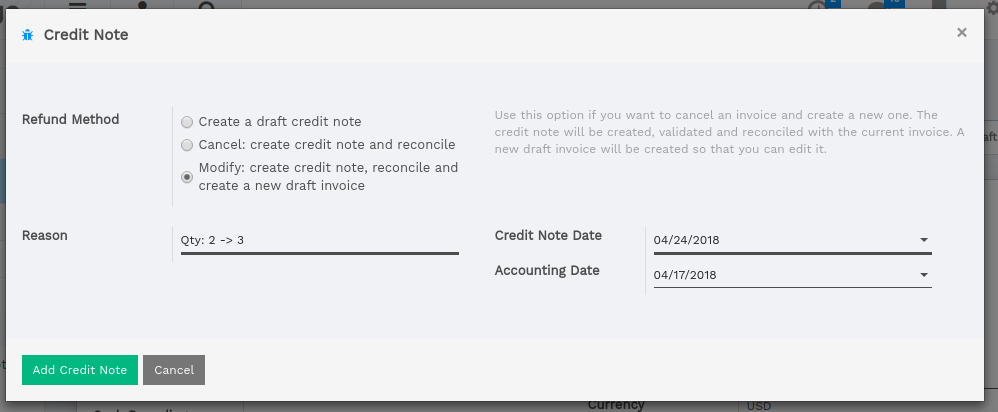
Vorlik will automatically:
- Create a credit note for your invoice
- Reconcile the refund invoice with the original invoice (marking both as Paid)
- Create a new draft invoice you can modify
Then, you can modify the draft invoice and validate it once it’s correct.
Cancelling an invoice
If you need to cancel an existing invoice, use the Add Credit Note button on the invoice. In the refund method field, select “Cancel: create a credit note and reconcile”.
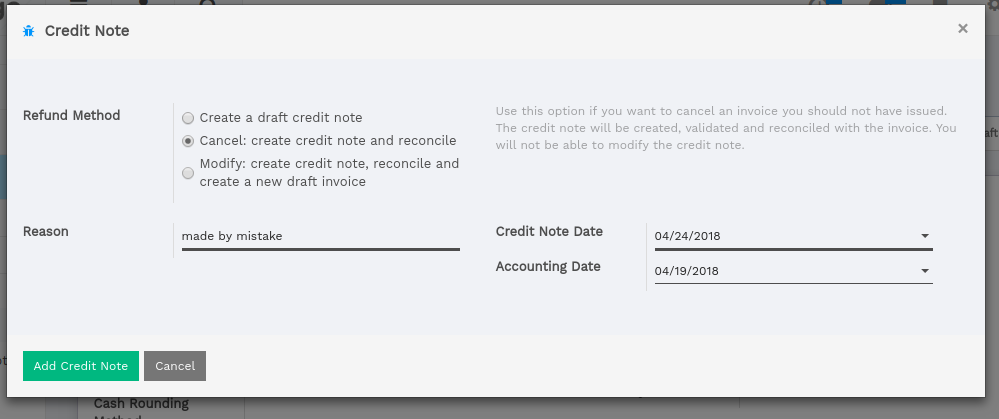
Vorlik will automatically:
- Create a credit note for your invoice
- Reconcile the refund invoice with the original invoice (marking both as Paid)
Nothing else needs to be done. You can send the refund by regular mail or email to your customer, if you already sent the original invoice.
Refunding part of an invoice
If you need to refund an existing invoice partially, use the Add Credit Note button on the invoice. In the refund method field, select “Create a draft refund”.
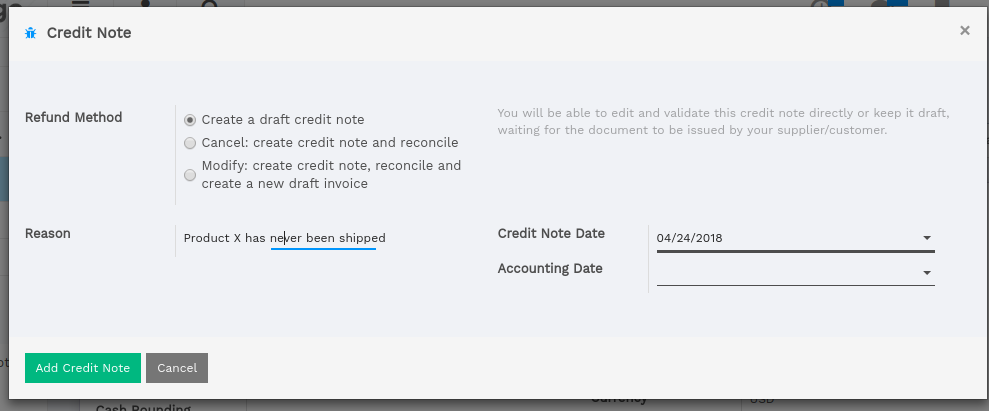
Vorlik will automatically create a draft credit note. You may modify the credit note (example: remove the lines you do not want to refund) and validate it. Then, send the credit note by regular mail or email to your customer.
Tip
Refunding an invoice is different from refunding a payment. Usually, a credit note is sent before the customer has done a payment. If the customer has already paid, they should be reimbursed by doing a customer payment refund.